Quiz buzzer
- News
- Way to purchase
- Project management
- Data import
- Edit names
- URL
- Start Quiz judge
- How to use Quiz judge
- Contact us
Quiz buzzer is App that build an network system for fastest finger first.

Our system is useful in large venues because it's easy to connect a lot of phones, large screen,etc.

Guests need not install App,because they access the network with URL/link.
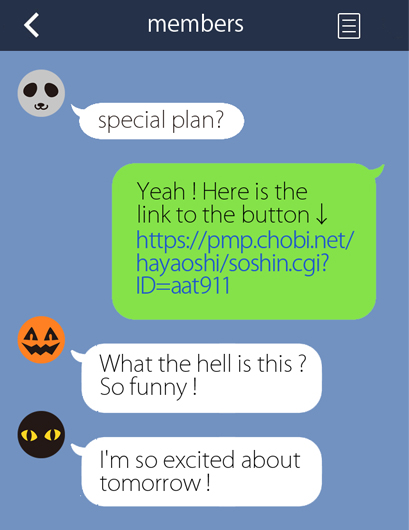
Device installed App displays fastest guest’s name.

You can vote and count to switch this App to Yes/No mode.
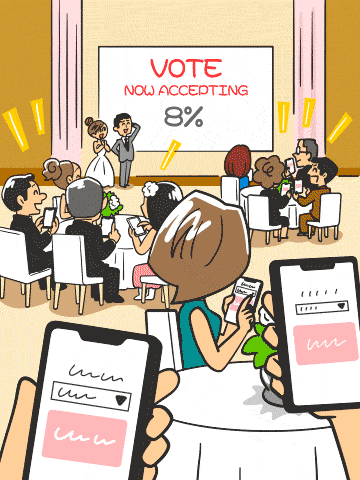
Jan. 11th, 2024
Quiz judge running on Windows has been updated ! Please download it.
Access Appstore or playstore to get ourApp. First, install the trial version !
At first, touch no data and operate as in the below movie when you start new project.
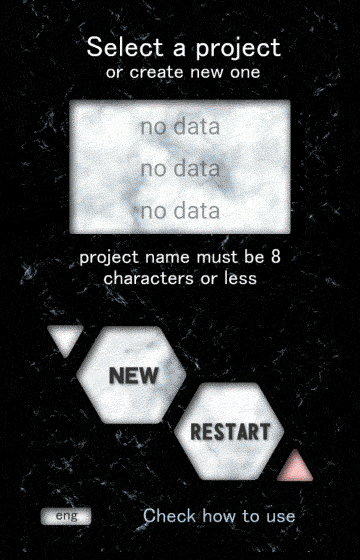
You can create up to three projects at the same time.
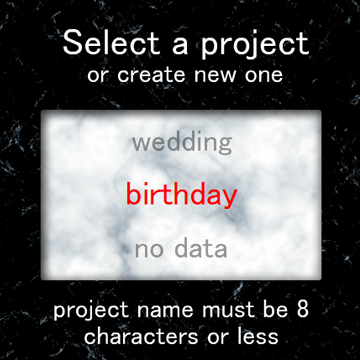
Touch triangular button and operate as in the below when you delete the project.
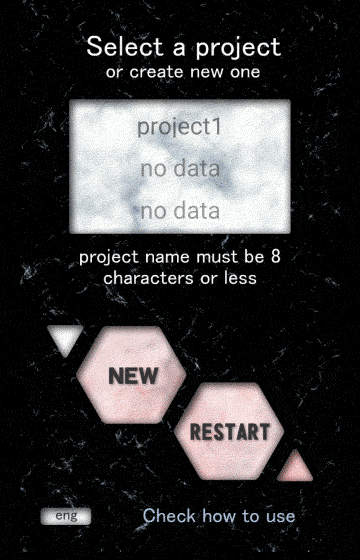
You need to enter the names as many as buttons you use. If already you have a list of guests, try import it !
1.If you have the name list in Excel, mail, etc. copy it !
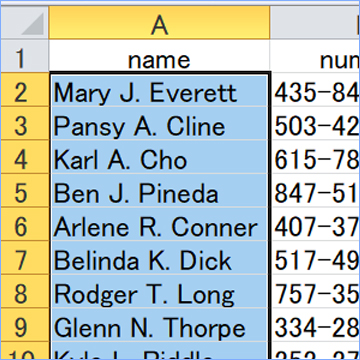
2.To paste the copied data, hold down on the text box and operate as in the below movie.
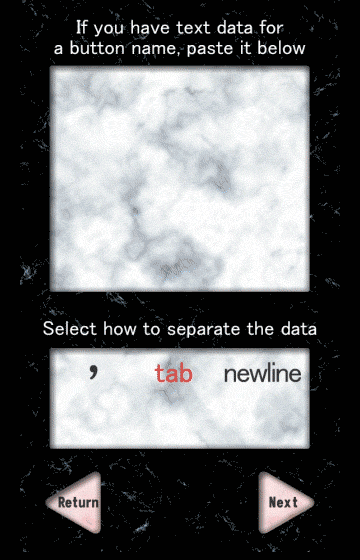
3.Choose comma, tab or newline as in the below in order to sprit names.
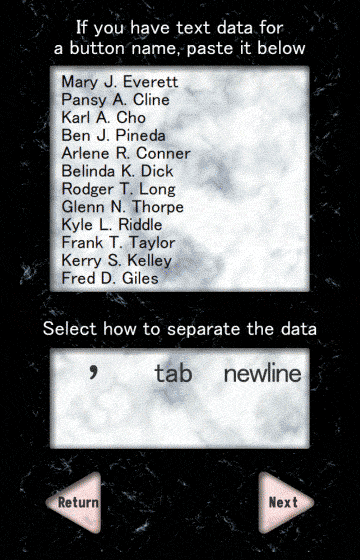
Touch copy button to extract the data from the project. By this method you can move from free version to paid version easily.
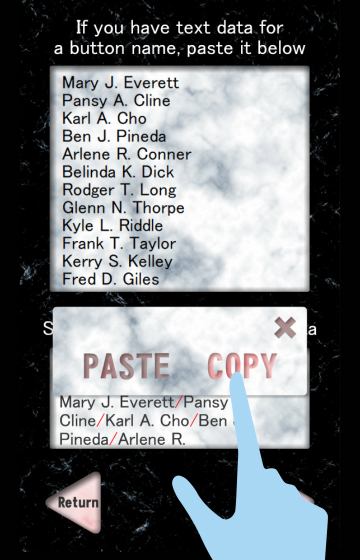
you can change a part of the imported data, or enter the name from nothing.
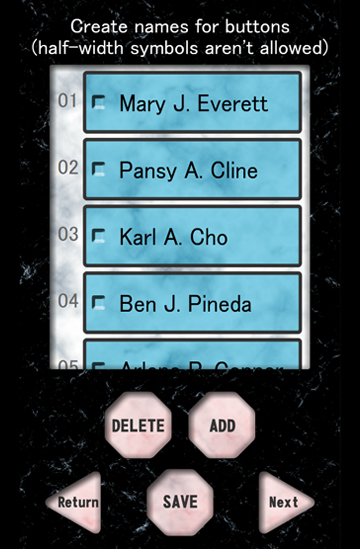
Hold down on the tag, you can change the text in it.
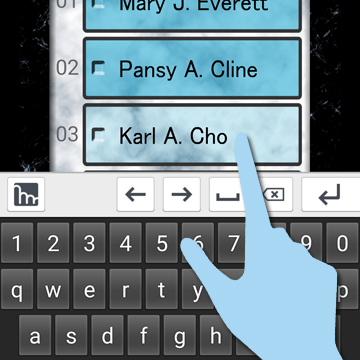
Touch add button, and new tag is added in field.
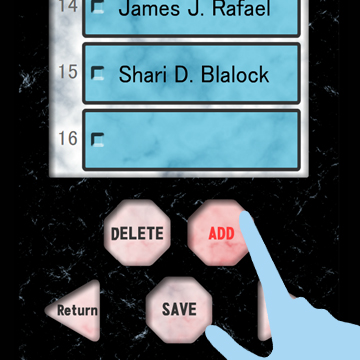
To delete tags, place a check mark in unneccesary tags and touch the delete button.
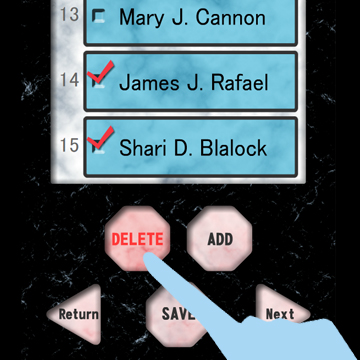
Touch the GET URL button, you get 2 URL for the project.
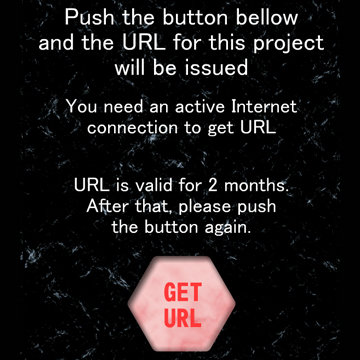
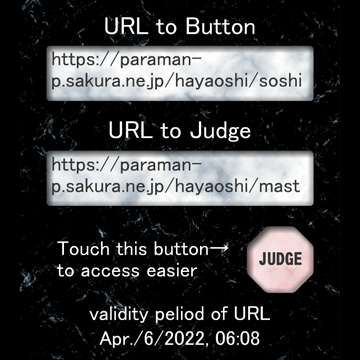
※URL to button should be shared all guests.
※URL to judge must be managed by only event staff.
Quiz judge display Who or How many guests touched the button.You can start it in following three ways.
- Start through Quiz buzzer
- Start by acessing URL
- run on Windows PC

Start through Quiz buzzer
You can start Quiz judge by clicking on JUDGE button placed in Quiz buzzer.
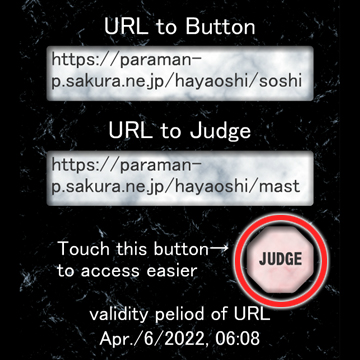
Start by acessing URL
You can start Quiz judge on a lot of different Devices by accessing URL. However, you can’t use Yes/No mode in this way.
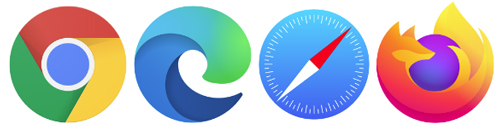
You can run Quiz judge on windows PC by downloading zip file below.

After downloading unzip the file. You can put unzipped package anywhere on PC.
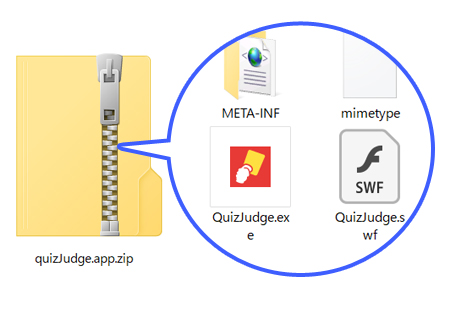
Quiz buzzer needn't to be installed. You can run it just to click QuizJudge.exe in folder. Quiz buzzer needn't to be uninstalled, too. Delete the folder, that's all.
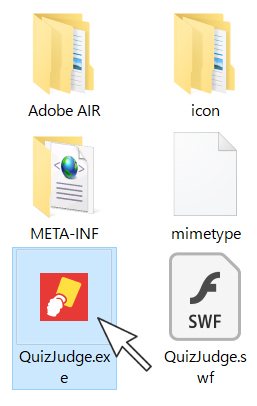
In case, Quiz judge doesn’t run and message “Windows protected your PC” is shown, click “More info” and…
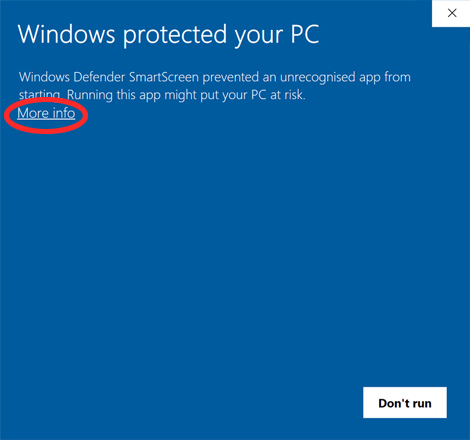
Click "run anyway", and Quiz judge will start.
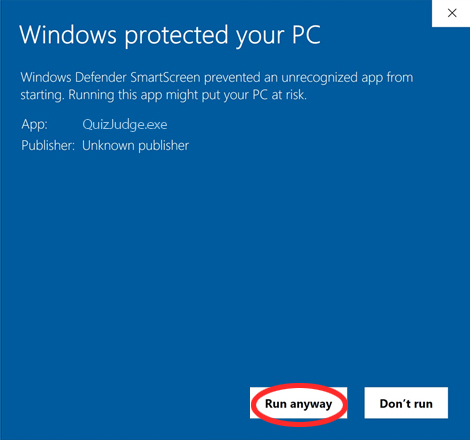
you can use Quiz judge for wondows until Jan.31th of the following year. Download again when it comes close to time limit.
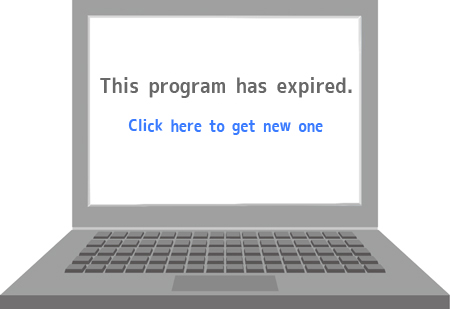
You can change Fastest finger first mode to Yes/No mode to touch Yes/No button. Yes/No button is pink means the Quiz judge is in Yes/No mode.
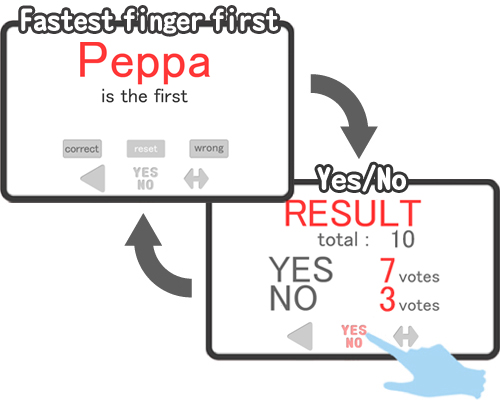
Fastest finger first mode
There are 2 states, waiting and Determined in Fastest finger first mode. If anyone touchs the button when the state is waiting, state changes automatically to Determined.If you want to return state to waiting, click reset button.
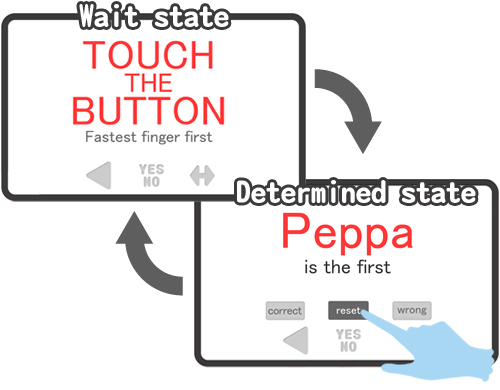
You can sound correct or wrong buzzer in state of Determined. Please use it if you need.
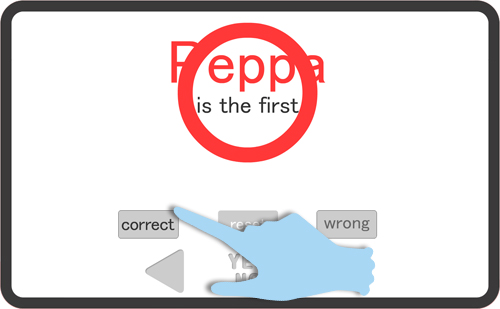
Yes/No mode
There are 3 states, thinking, voting and totalizing in Yes/No mode. You can change these states to click buttons.
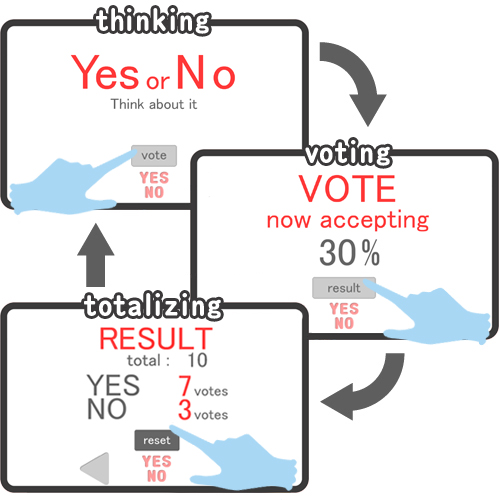
In state of voting, You know what percentage of guests have voted. Have guests choose yes or no before submitting.
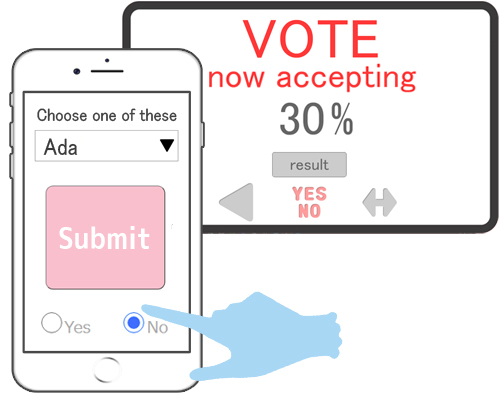
In state of totalizing, Quiz judge shows the voting results. Even if guest votes in this state, it will not be accepted.
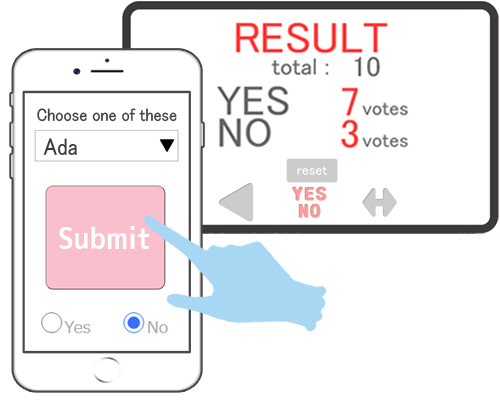
⇔button
Touch ⇔button, so you can change the text layout of Quiz judge to match wide screen.
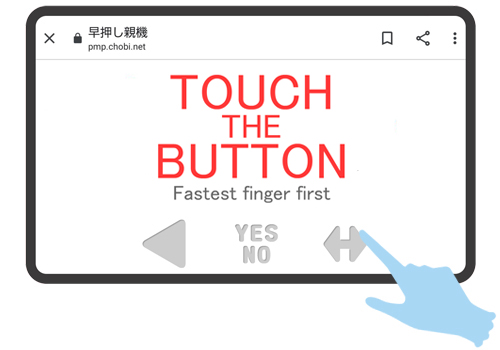
Usage Precautions
When you run more than one Quiz judge at the same time, these will be paused. If you want it to work again touch the reset button.
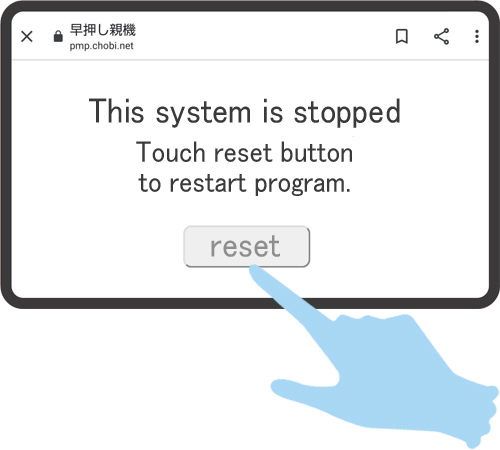
The fastest is decided as soon as someone touchs the button, but Quiz judge shows it a few seconds late.
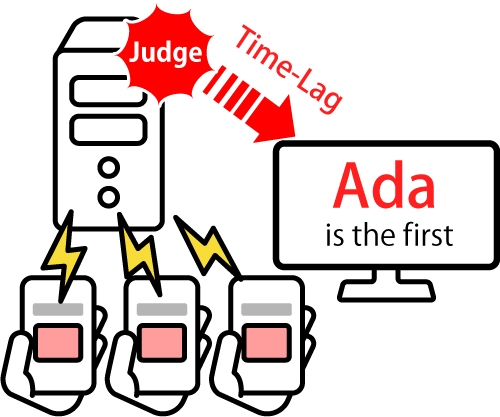
Buzzer of Quiz judge may not sound because of using bluetooth speakers or accessing Quiz judge in the safari browser.

If you have any questions, bug reports for App or helpful advice, please use the form below. The case you have Full version, please enter Product ID, it’s showed the Project management stage and you can copy to hold on.


